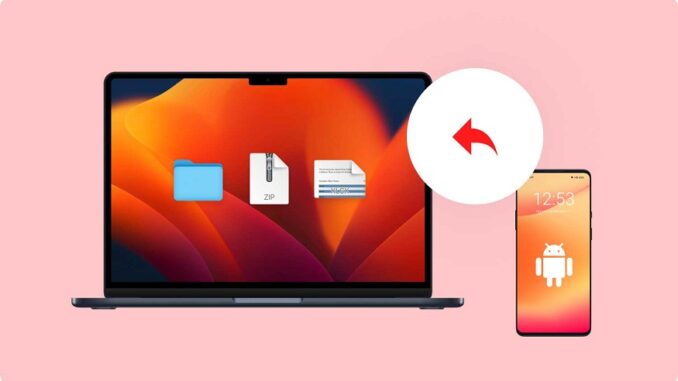
Have you ever felt that sinking feeling when crucial documents vanish, cherished photos disappear, or an entire project seems lost in the digital abyss? It happens to the best of us, Mac users! Data loss can feel like a digital nightmare, but don’t despair! This guide will be your lifeline, offering practical steps and powerful tools to rescue your lost files and restore peace of mind.
But first, let’s talk about the elephant in the room: why do files go missing on our beloved Macs?
The Culprits of Data Loss:
- Accidental Deletion: A misplaced click, a quick “delete all,” and boom! Your masterpiece is gone. We’ve all been there.
- Formatting Frenzy: Sometimes, formatting a drive is necessary, but it also erases everything on it. Ouch!
- Software Glitches: Those pesky bugs can corrupt files or even make them vanish completely.
- Hardware Hiccups: Power surges, hard drive failures – these can wreak havoc on your data.
- Accidental Eject: Pulling out a USB drive without properly ejecting it can lead to data loss.
The Impact of Data Loss
Losing important files can be more than just an inconvenience. It can be stressful, frustrating, and even financially damaging. Imagine lost work documents, irreplaceable photos, or cherished memories – recovering them can feel like winning the digital lottery!
So, what’s the good news? There are solutions! In the next section, we’ll delve into the world of file recovery options on Mac, from built-in features to powerful third-party software like Stellar Data Recovery. Stay tuned, the path to digital recovery awaits!
Mac’s Data Recovery: Built-in Options and Beyond
Now that we’ve faced the reality of data loss, let’s explore the tools at your disposal to combat it! Your Mac itself offers some built-in recovery options, like knights in shining armor ready to defend your data:
- The Trash Bin: Your first stop! This digital safety net holds recently deleted files waiting for a second chance. Just right-click and “Put Back” to restore them. Simple as that!
- Time Machine: This built-in backup system is your digital guardian angel. If you’ve enabled it, Time Machine might have a snapshot of your files from before they vanished. Navigate to the specific date and recover with a click!
- Command + Z: The universal undo button! This keyboard shortcut can sometimes work wonders for recently deleted files. It’s worth a try!
But what if these built-in options fall short? Don’t fret, this is where third-party data recovery software enters the scene, offering powerful tools to delve deeper and recover seemingly lost files.
Enter Stellar Data Recovery for Mac
This isn’t just any software; it’s a data recovery champion specifically designed for Macs. Think of it as a detective with superpowers, scanning your Mac’s storage for hidden data treasures:
- Wide Range of Recoverables: Documents, photos, videos, music, emails – you name it, Stellar can find it!
- Internal & External Drives: Whether it’s your Mac’s hard drive, a USB stick, or an SD card, Stellar can scan and search for lost files.
- User-Friendly Interface: No tech jargon here! The software guides you through the recovery process with clear, step-by-step instructions.
- Preview Before Recovery: See what you’re getting back before committing. No more recovering mystery files!
- Safe and Secure: Stellar prioritizes data privacy and security throughout the entire recovery process.
P.S. Feeling a bit apprehensive? Remember, even downloading the free version of Stellar Data Recovery can be your first step towards peace of mind. Be prepared, not scared!
Beyond the Basics: Stellar’s Superpowers
While the free version is incredibly helpful, Stellar also offers paid plans with even more features:
- Deeper Scans: Recover deeply lost data that might be hidden away.
- Photo/Video Repair: Fix corrupted files for a complete recovery (Paid Versions)
- Technical Support: Get expert help from Stellar’s dedicated support team.
Remember: No recovery software is magic. The success rate depends on various factors like the type of data loss and the condition of your drive. However, Stellar offers a powerful and user-friendly solution that significantly increases your chances of retrieving your precious files.
Become a Data Recovery Hero: Step-by-Step Guide with Stellar Data Recovery
Now it’s time to roll up your sleeves and join the data recovery crusade! This step-by-step guide will walk you through using Stellar Data Recovery for Mac to bring your lost files back to life. Remember, even if you haven’t faced data loss yet, reading this section can equip you with valuable knowledge for future situations.
Download and Install:
Head over to Stellar’s website and grab your free copy of Stellar Data Recovery for Mac.
Launch and Choose What to Recover:
Open Stellar and select the appropriate recovery mode based on your data loss scenario. Options include ,types of data. Stellar guides you through this step with clear descriptions.
Pick Your Battlefield:
Select the drive where your lost files resided (Recover From). This could be your Mac’s internal hard drive, an external USB drive, or even an SD card.
Scan and Search:
Let Stellar work its magic! Click “Scan” and watch as the software meticulously searches for hidden data like a digital detective. Depending on the drive size and complexity, this might take some time, so grab a coffee and relax.
See What You Can Recover:
Once the scan finishes, Stellar presents a list of recoverable files. You can even filter and preview them before committing to recovery. This ensures you only bring back the files you truly need.
Bring Your Files Back Home:
Choose the files you want to recover and hit “Recover.” Select a safe location on your Mac (different from the drive where the data loss occurred) to store them. And just like that, your lost files are back!
Bonus Tips for a Successful Recovery
- Stop using the drive: Further writes can overwrite your lost data, making recovery impossible.
- Act fast: The sooner you try recovery, the better the chances of success.
- Download Stellar now: Be prepared, not scared! It’s like having a digital first-aid kit.
- Minimize disruptions: Avoid unnecessary actions like defragmenting or running other data recovery software on the affected drive.
- Seek professional help: For complex data loss or large volumes of critical data, consider professional data recovery services.
Remember: While Stellar is a powerful tool, data recovery success depends on various factors. However, by following these steps and using Stellar Data Recovery, you significantly increase your chances of reuniting with your lost files.
Conclusion
So, there you have it! You’re now equipped with the knowledge and tools to tackle data loss head-on. By understanding the built-in recovery options and leveraging the power of Stellar Data Recovery, you can become a data recovery hero and ensure your digital memories and work stay safe. Don’t let data loss hold you back – be prepared and recover with confidence!Share this guide with your friends and family! Data loss can happen to anyone, and helping others navigate it can be a valuable act of digital kindness. Remember, knowledge is power – and in the world of data recovery, it can mean the difference between lost files and a sigh of relief.

Leave a Reply